Auto Scrolling with Eyes
Eye Commands scrolls for you based on how far down you are looking
Eye Auto Scroll is a simple tool that leverages Google MediaPipe's Face Landmarker solution to track eye movements in real-time and automatically scroll your screen or add your own eye based commands. With this application, you can adjust how far you have to look down before triggering a scroll, making it perfect if you want to read while enjoying a messy meal.
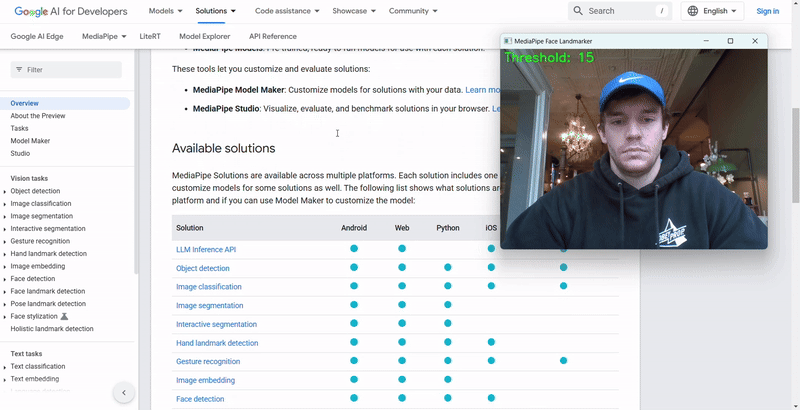
How It Works
The application uses your webcam to capture live video feed and processes it using MediaPipe’s face landmarker model for real-time facial and eye tracking. When your eye’s "Look Down" score exceeds a set threshold (default is 40%), the program triggers a scroll action using pyautogui. You can adjust the vertical threshold (and thus the sensitivity) using simple keyboard controls.
Resources & Acknowledgements
This project was built using resources and guides from Google MediaPipe:
The face landmarker model used (file: face_landmarker.task) was downloaded from Google’s docs mentioned above.
Requirements
- Python 3.12 – Note: Google MediaPipe currently supports only Python 3.12.
- OpenCV-Python
- MediaPipe
- NumPy
- PyAutoGUI
Installation
-
Clone the repository:
git clone https://github.com/IsJustJason/eye-commands.git
cd eye-commands -
Install the requirements:
pip install opencv-python mediapipe numpy pyautogui
Configuration
If you need to change the video device (e.g., if you’re using a different webcam), simply modify the video device number in the code. Open main.py and change the following line:
webcam = cv2.VideoCapture(1) # Change for different cameras
Usage Instructions
-
Run the application:
python main.py -
Review the Start Menu:
A start menu will appear, showing controls and instructions.
- Note: Due to a known bug, you may need to press the SPACE key twice to fully start the application.
-
During Operation:
- Look Down to Scroll: When you look down (detected by the left eye), the application will trigger an auto-scroll. This makes it easier to read on-screen content even if you switch focus to another window.
- Adjust Sensitivity:
- Press W to increase the sensitivity (vertical threshold).
- Press S to decrease the sensitivity.
- Press Q at any time to quit and return to the menu.
Now you can enjoy your meal 🍽️ even while reading something important!
Contributing
Contributions, issues, and feature requests are welcome. Feel free to open a pull request or raise an issue on the repository.
License
This project is licensed under the MIT License.
